Some time ago we build a huge map in Minecraft with the Xbox 360 version of the game. The Xbox 360 is a closed system and therefore in a few years we will not be able to use the map on any open system like a PC or Mac. My idea is to export and convert the map to use it with the PC version of Minecraft. This tutorial will explain each step of the procedure in detail.
Requirements
- Windows XP/7/8
- USB Stick
- Minecraft Java-Edition PC
- Install Horizon for Xbox 360 (chip.de)
- Install oPryzeLP Mod Tool (search google)
- Install MCEdit (download)
1. Export the Xbox360 savegame
Plug the usb stick into the Xbox 360 and format it. Go to settings > storage > all devices > games and apps and go to the Minecaft folder. Search for your map and copy it to the usb stick.
2. Extract the map from the Xbox 360 savegame
Start Horizon and go to Tools > Device Explorer and search in Games for „Minecraft“ in the windows on the right. Right click and choose Extract File. Save the .BIN file somewhere on yozr hard drive.
Now go to Tools > Package Manager and open the .BIN file. Click Extract and save the savegame.dat on you hard drive.
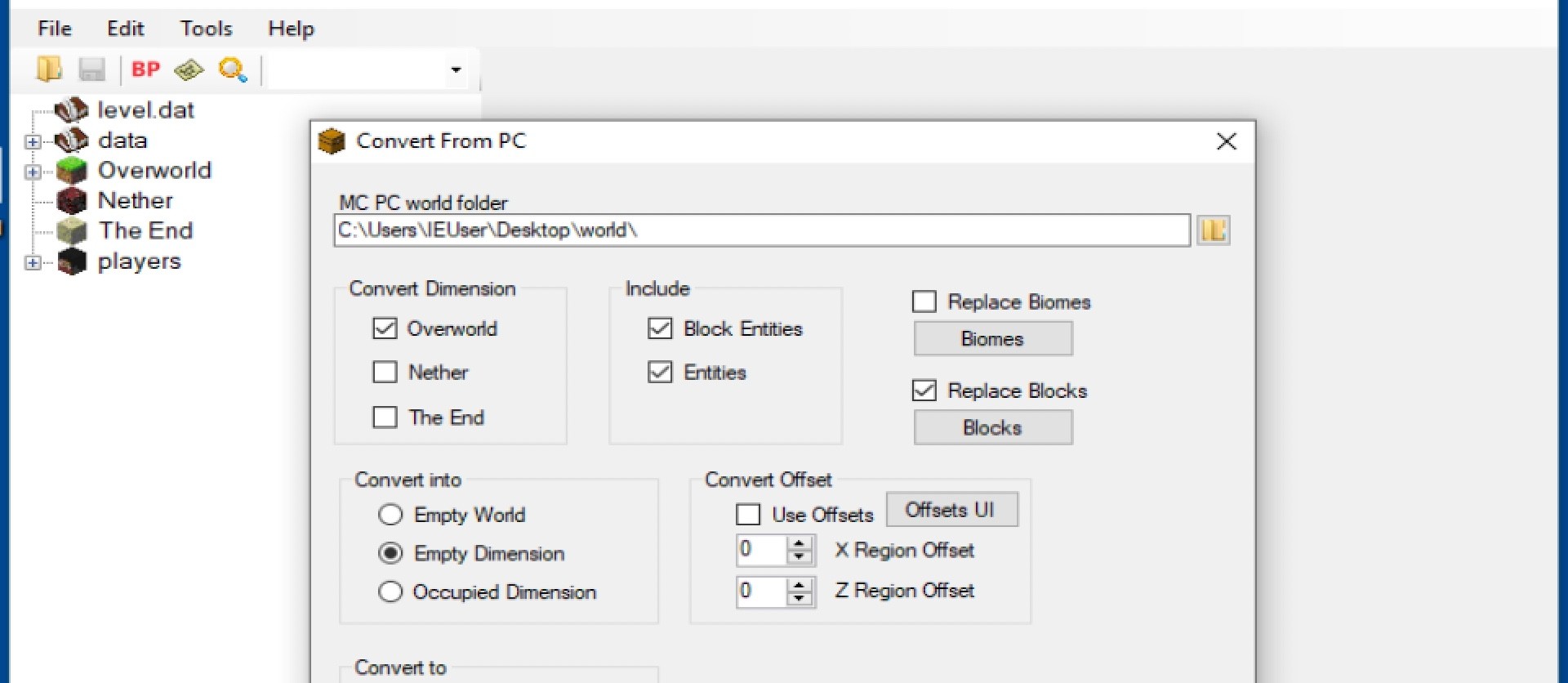
3. Convert the map into the PC format
Install Minecraft. Start oPryzeLP Mod Tool and open the savegame.dat. Go to the „World“ tab and hit „Overworld„. Hit „Yes“ and press the „Xbox to PC“ Button and choose a location on your hard drive.
The conversion takes a very long time. 10 minutes at least for a small map. The tool may appear to be freezed – just be patient and wait. After the procedure you will find a level.dat file and some folders containing the map.
4. Repair the map and rebuild lighting (optional)
Start MCEdit and use „open“ to import the level.dat file. Click MCEdit >World Info > Repair Regions. Go to „Chunk View“ and select the whole map. Click „Relight“, wait and save the map. This step is necessary to make sure it will work in Third-Party Tools. You can skip this if you want.
5. Import map into Minecraft PC or Mac
Now copy the folder with the map to these locations (hidden by default):
Mac: Library / Application Support / minecraft / saves
Win: C:Users [yourusernamehere] AppData Roaming.minecraft
Start Minecraft, choose „Single Player“ and select the oPryzeLP map. Since Minecraft PC maps are endless and not limited in any direction it may be hard to find your map inside the big map at first. If you have problems finding your structures just reopen the map in MCEdit again and move the player location and spawn point. This works only after you loaded the map in Minecraft first.
Congratulation! Now you can show the map to your grandchildren. There are many tools out there to do crazy things with your Minecraft maps like the Minecraft Overviewer, a Google Maps plotter. Or you could host your Map on a Minecraft Server on a Raspberry Pi.

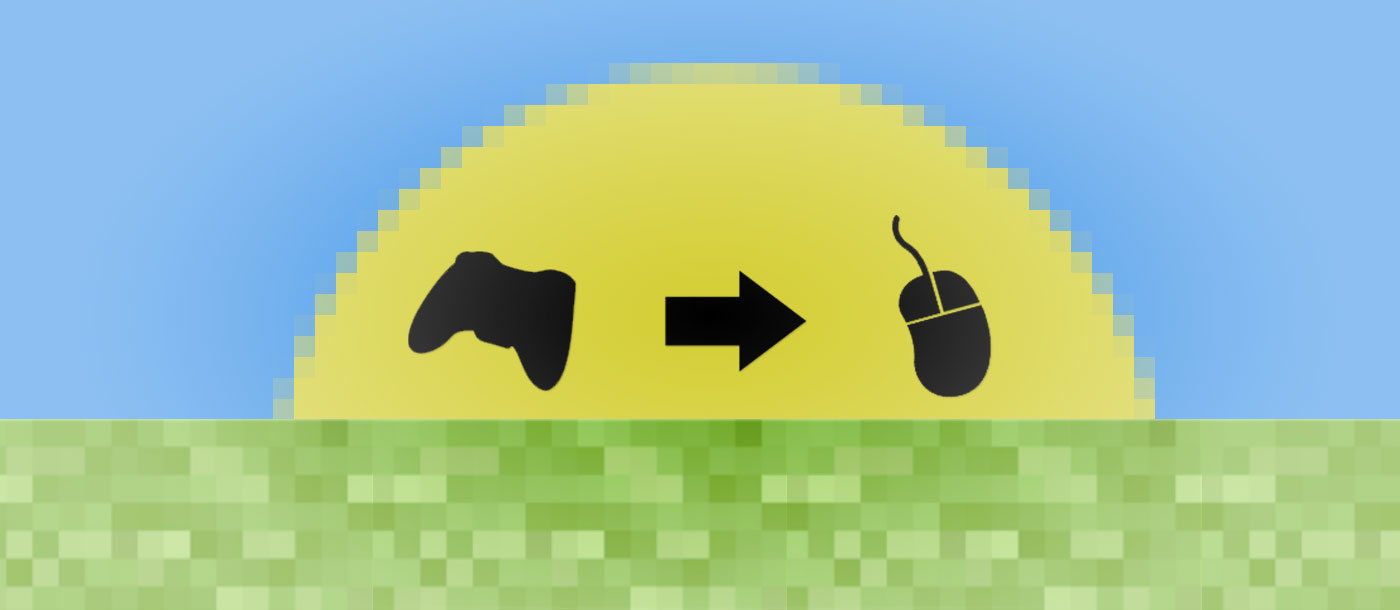






Schreibe einen Kommentar